Moving around
This page will show you the different parts of the Syre desktop app and how to interact with them.
You will learn
- The different parts of the Syre app
- Basic interactions with your project
- How to add metadata to project resources
Parts of the desktop app
Your project workspace is broken in to five components.
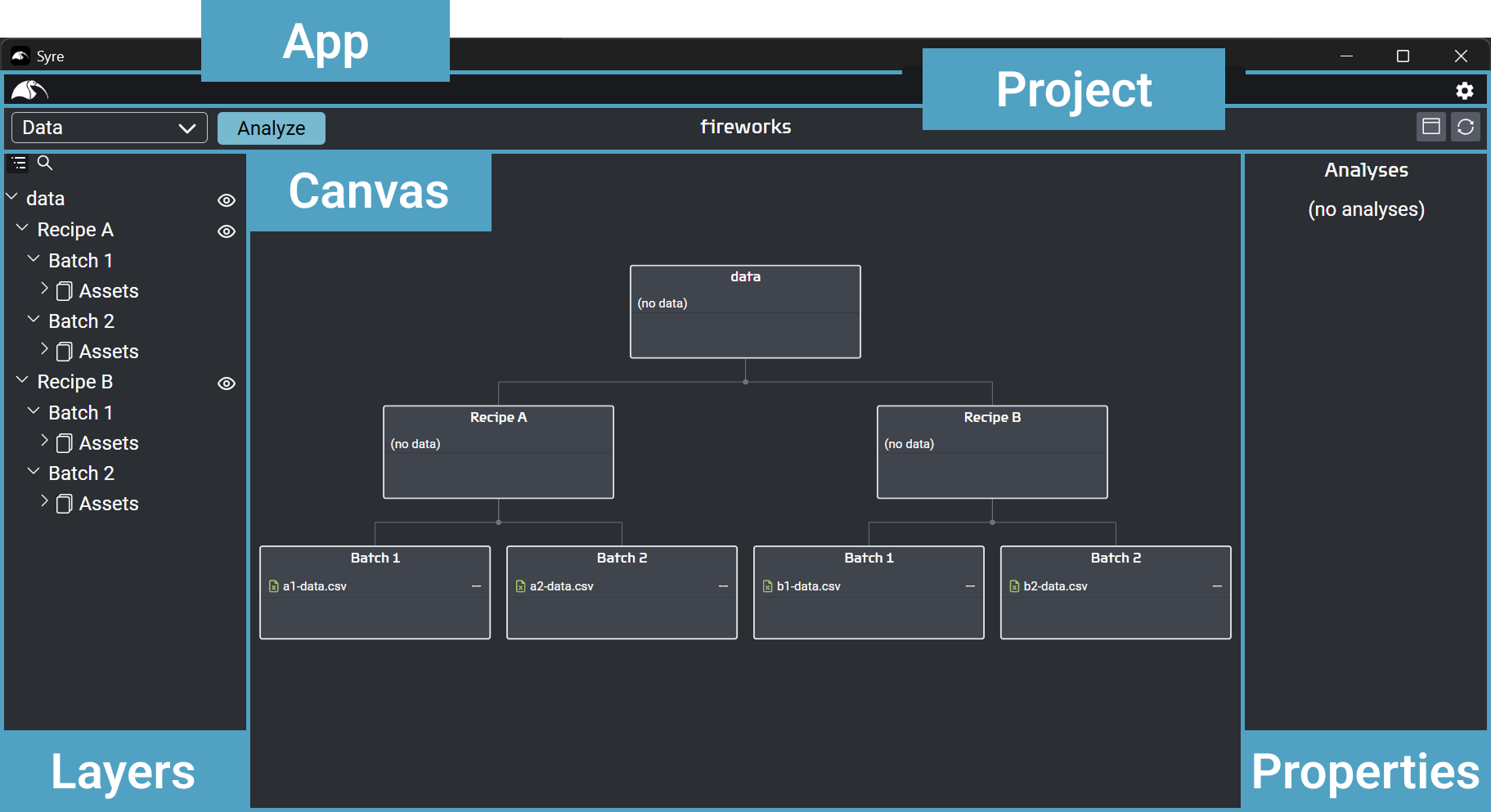
- App: Open app wide settings. Click on the Syre icon to go to your project dashboard.
- Project: Change the view and data preview, analyze your project, open the project's properties editor, and refresh the project.
- Canvas: Visual interface of your project. Click and drab on the background to pan around. Ctrl + scroll to zoom. Left click on a resource to open its properties editor. Right click to open its actions.
- Layers: A file tree view into your project. Change the visibility, and select resources. Double click to bring a resource into view.
- Properties: Shows the properties editor of the selected resources.
Projects have three types of resources.
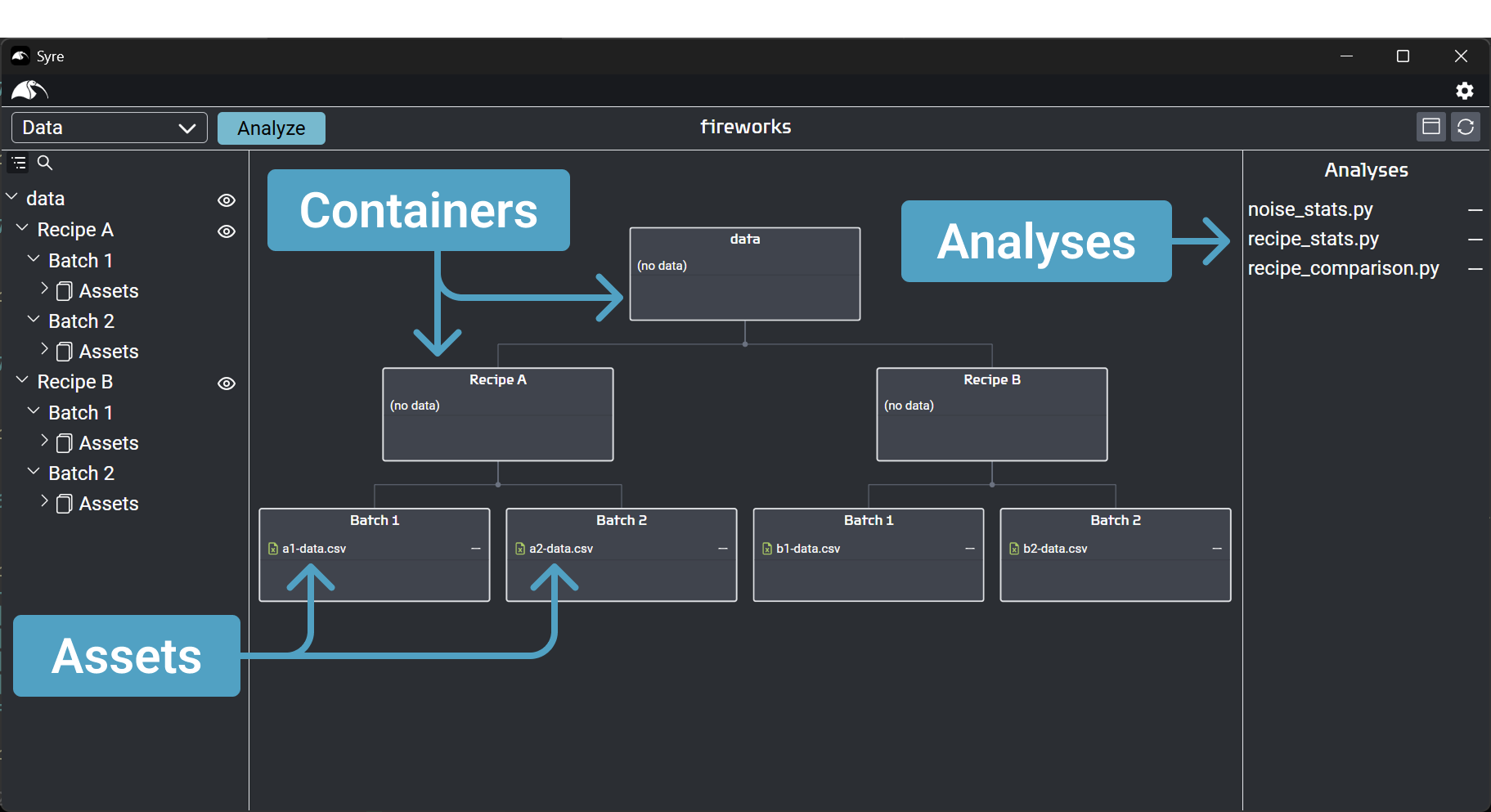
- Containers: Folders that you can assign metadata. Can contain Assets and have Analyses assigned to them.
- Assets: Files that you can assign metadata. These contain your data.
- Analyses: Analysis scripts to analyze your project. Assigned to run on Containers. Consume Assets and metadata and produce new Assets.
Interactions
Let's start playing with our fireworks project.
0. Get comfortable navigating in the canvas.
Click on the canvas background and drag your mouse to pan around. Hold Ctrl and scroll to zoom in and out. Click on some resources to see what happens. What if you Shift + click or right click?
1. Click on in the actions bar and give the project a description.
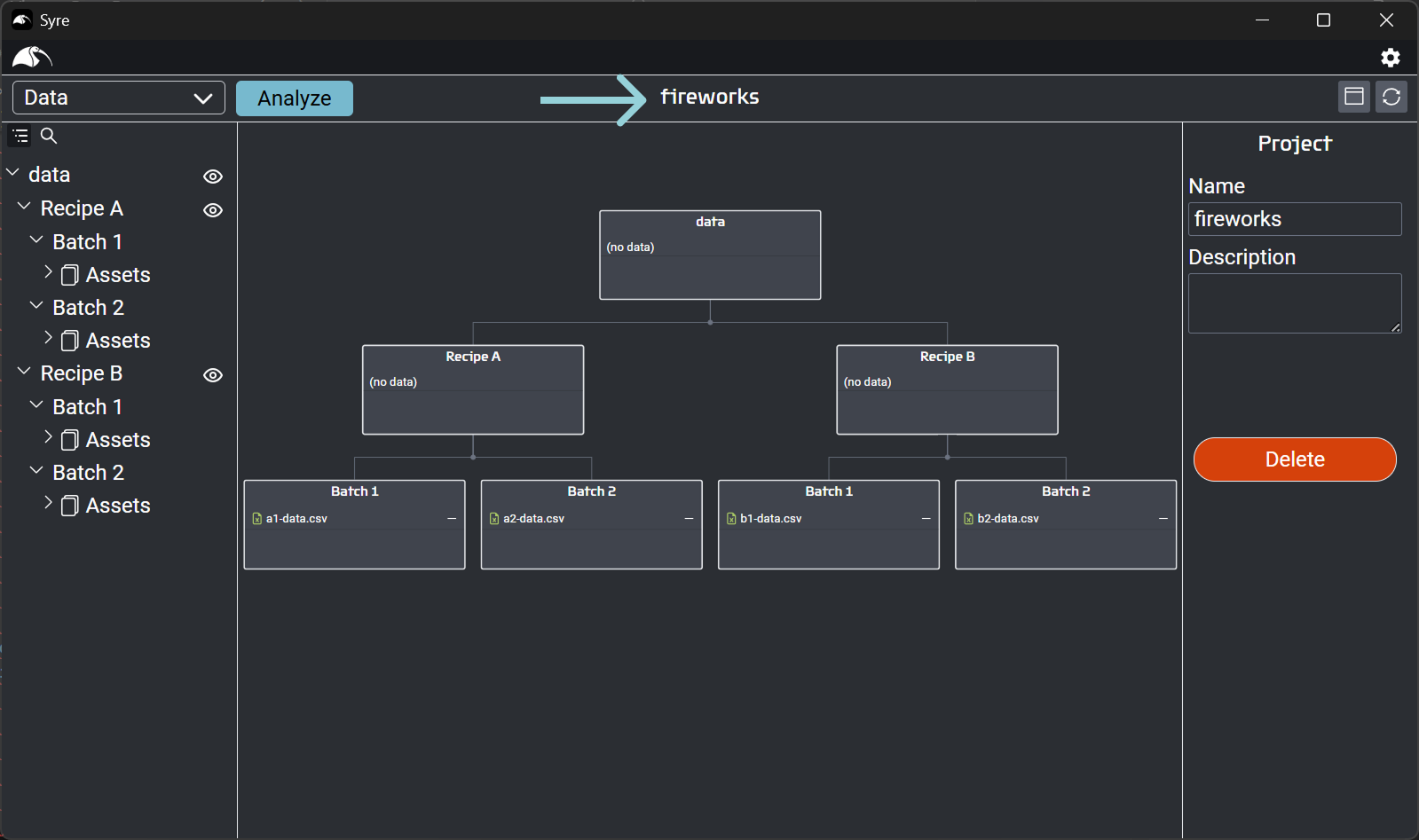
2. Assign metadata to the recipes.
Syre allows you to track metadata associated with each part of your project. This is most commonly experimental parameters.
- Click on the container named Recipe A to open its editor.
- Give it a of recipe.
The type of a resource is used to search for it. A type can be assigned to both Containers (as we've done here) and Assets. - Click on the button to add named name (all lower case) with value A.
(Be sure to click the button.)

- Do the same for Recipe B, changing the name.
3. Assign metadata to the batches.
We could edit each batch individually, but that would be slow, and we want to be fast!
- Click on any of the containers named Batch. (e.g. Batch 1)
- Shift + click on the rest of the batches to bulk select. You'll see the bulk editor open in the properties bar.
- Give them type batch.
- Add a metadata called number and change it to a Number type.
Be sure to click the button.

- Select both Batch 2 containers and change their number metadata to 2. Any edits you make are automatically saved.
4. Assign metadata to the data.
You can assign properties to all the resources in your project. Let's assign a type to the data. We could select the data assets by clicking on them in the canvas, but lets use the layers bar, instead.
- Expand the layers, opening the Assets.
- Click on the a1-data.csv asset.
Notice how the selection in the canvas is also updated. - Shift + click on the rest of the assets.
- Set their type to noise-data.
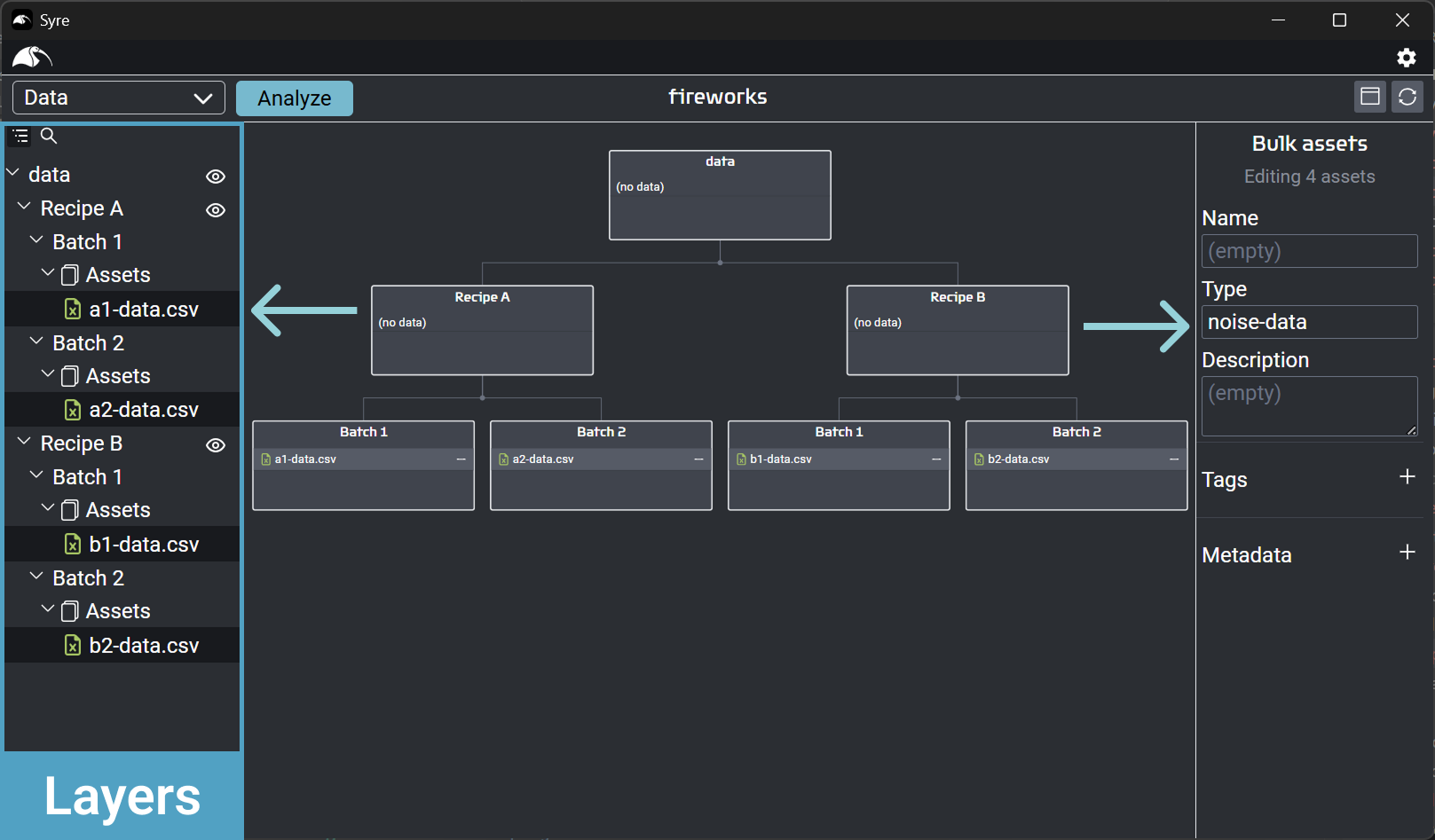
5. Preview the results.
Change the preview drop down to see all the changes you just made.
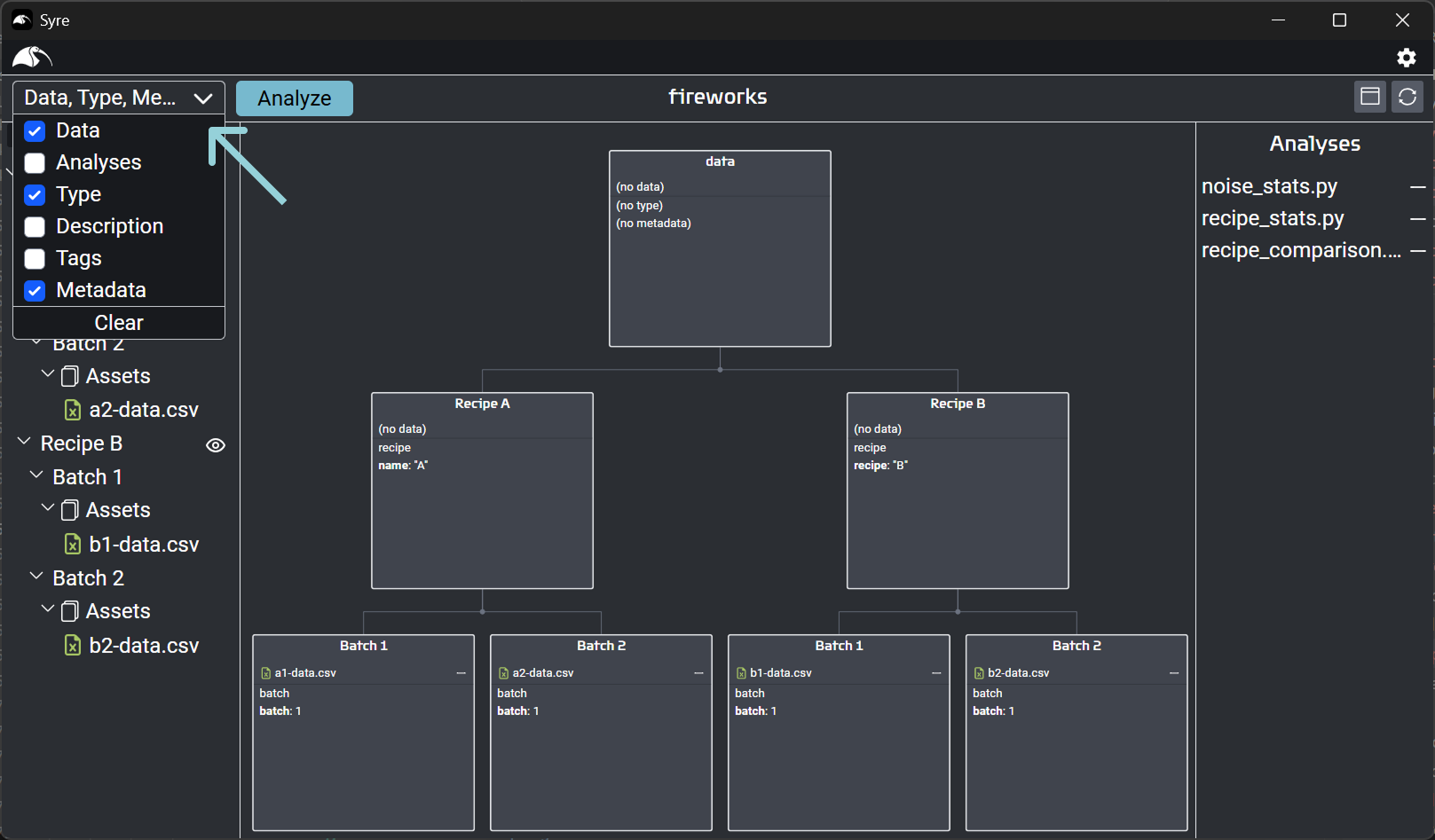
That's it! You now know the basics of moving around in your Syre projects. Next up, we'll see the real power of Syre: Automating your analysis.
Learn how to automatically analyse projects