Analysis
Automatic analysis in Syre saves you hours.
You will learn how to
- Assign analyses
- Modify run parameters
- Analyze your project
You need Python or R installed for this section.
If you don't use these for your analysis, you can skip this section and learn how Syre integrates with your file system.
>> Learn about file system integration >>Automatic analysis
Let's see how Syre automatically organizes and analyzes data.
0. Before we begin
Make sure you've installed your preferred language bindings.
>> Install the language bindings >>The scripts provided use additional libraries/packages for convenience. Install them for your language before continuing.
1. Add the analysis scripts to your project
First, click in the canvas background to clear any selections. Then, either
- Drag and drop the script files into the project analyses area, or
- Move the analysis files into the analysis folder of the project using your file explorer.
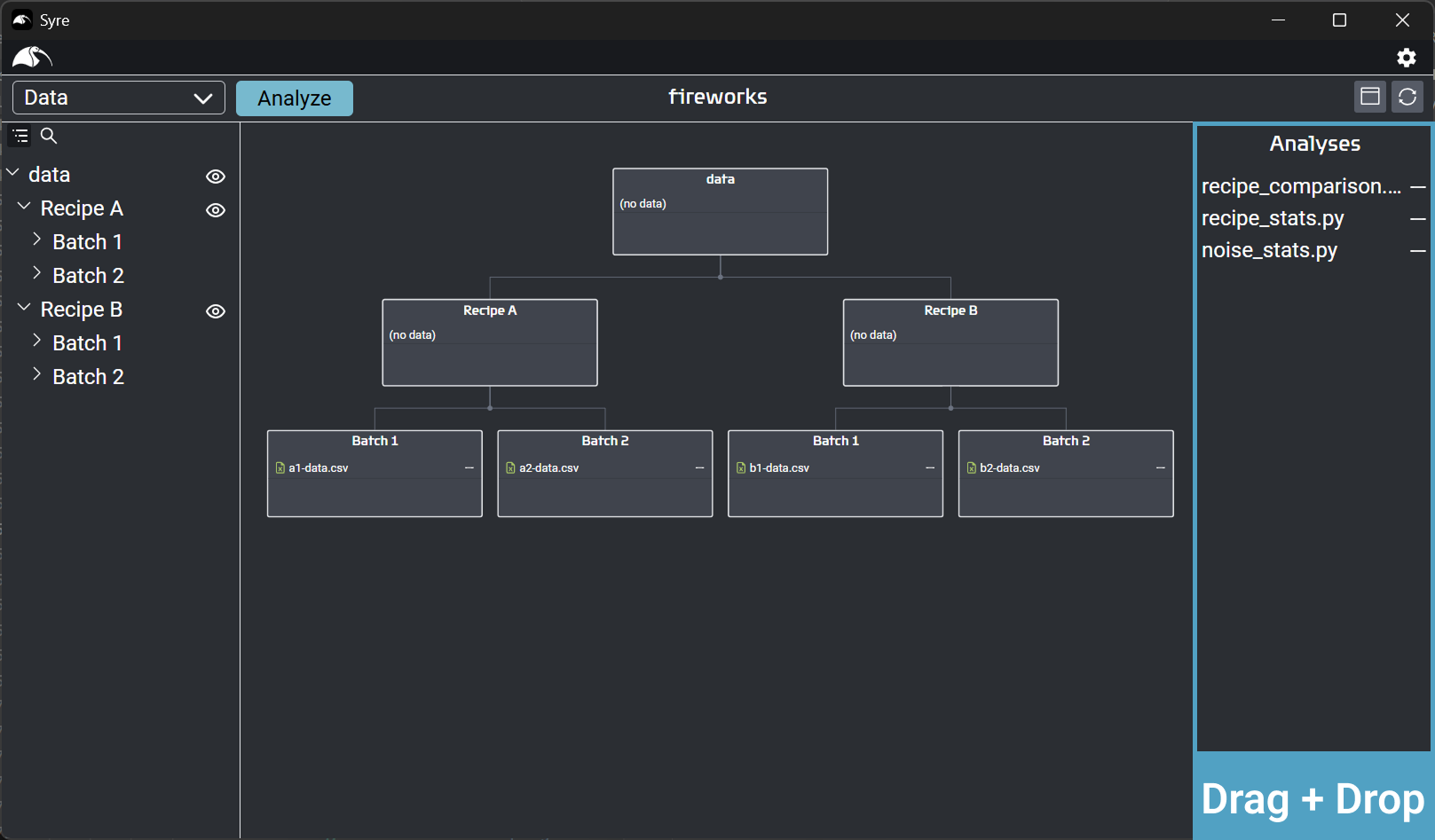
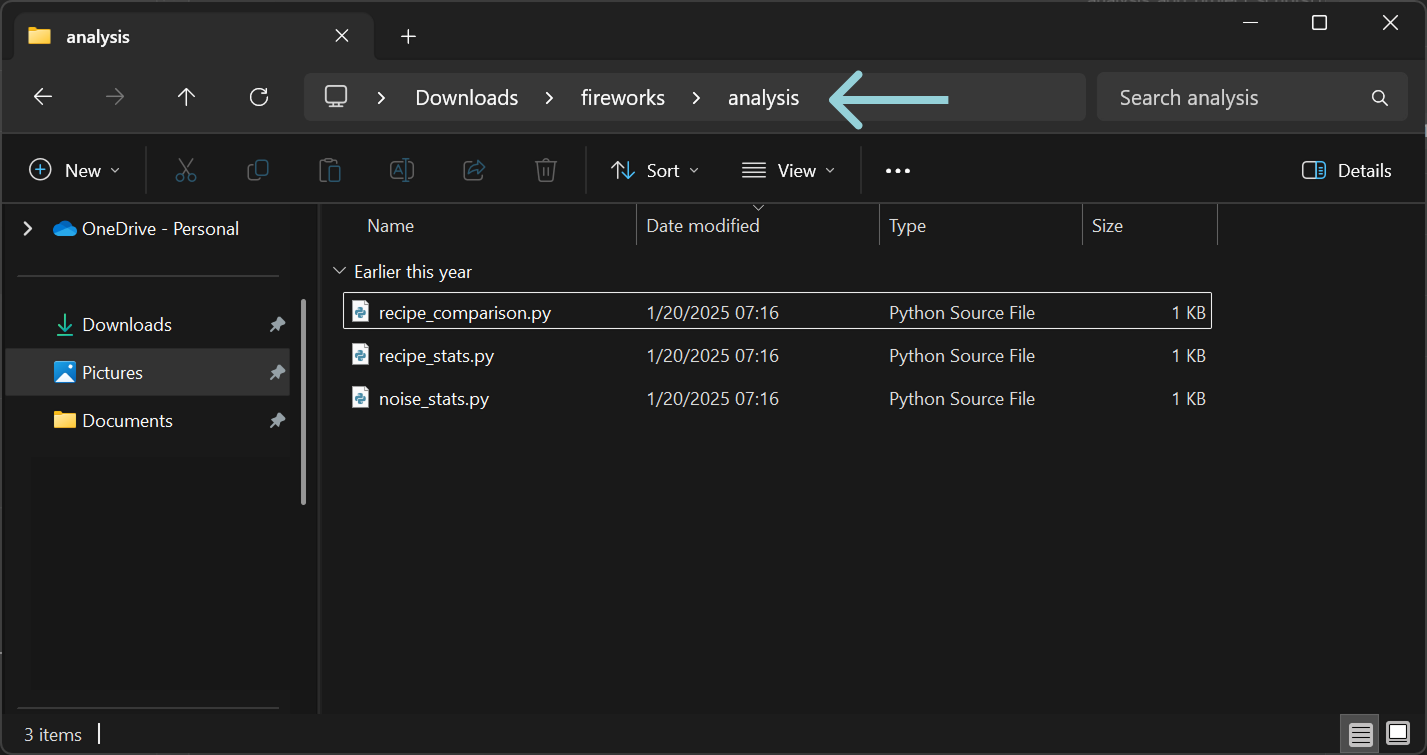
2. Assign the noise-stats script to run on the batch containers.
To tell Syre which scripts to run where, we must assign them to a container.
- Change the preview mode to Analysis.
(This isn't necessary to assign scripts, but allows us to see what we're doing as we do it.) - Bulk select (shift + click) the four batch containers.
- Click the button next to the Analyses section.
- Add the noise-stats script.

3. Assign the remaining analyses.
You can drag and drop analyses to assign them, too.
- Clear your selection to show the project analyses panel.
- Drag and drop the recipe-stats script on the Recipe A container. Do the same for Recipe B.
- Assign the recipe-comparison script to the data container.

You can remove analysis assignments from the properties editor (right sidebar) or the script preview by clicking the button.
Removing an analysis from the project automatically removes all its associations.
4. Analyze the project.
If you receive an error while running, scroll to the bottom to troubleshoot.
The time has come! We can finally see how Syre can automatically analyze our data and organize the results.
- Change to the data preview.
(Again, this isn't necessary, but makes it easier to see the changes occurring.) - Click the button.
- There is no second step, that's how easy it is!
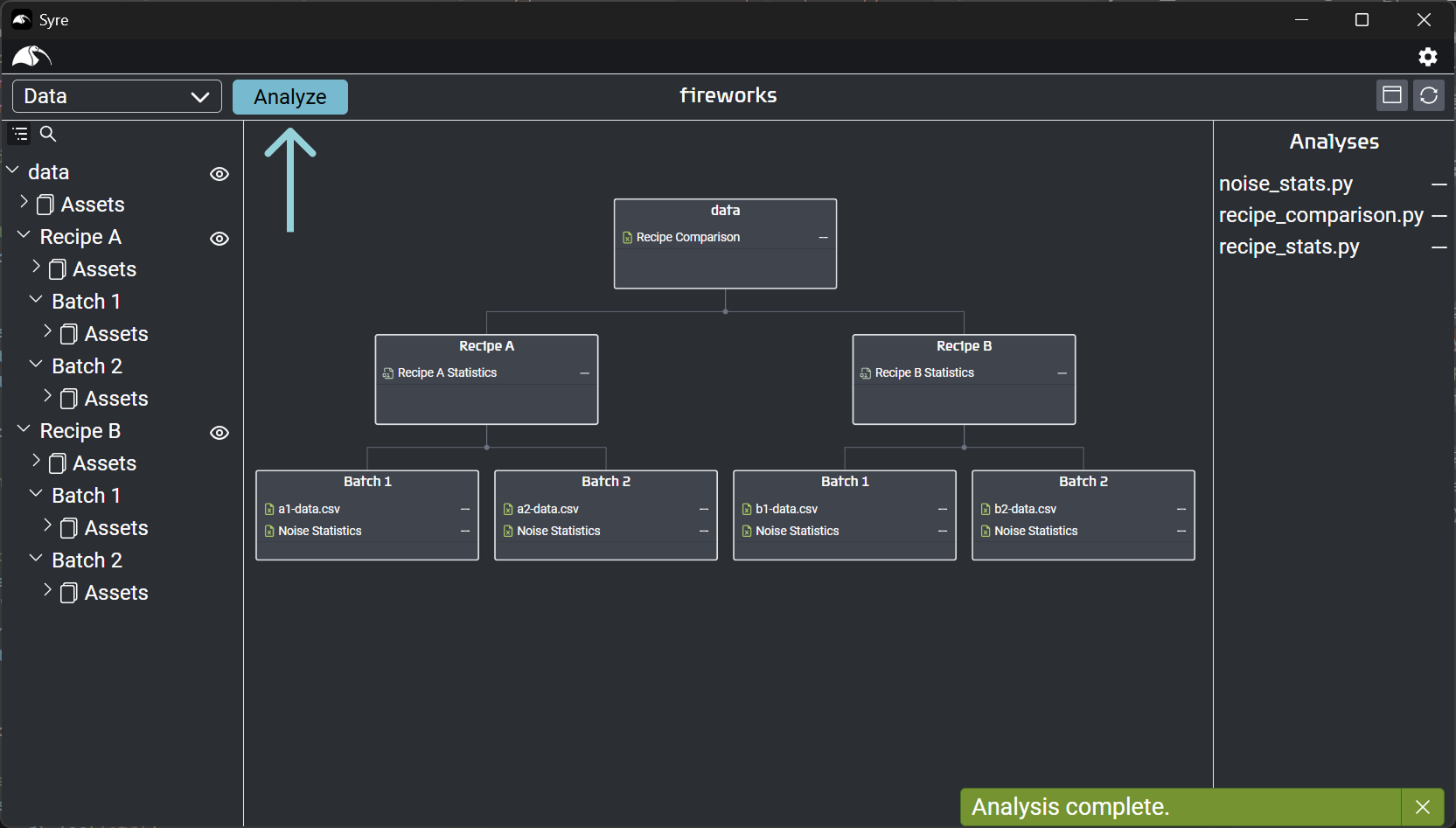
Now that you've seen the core of Syre's functionality, let's see how it integrates with the file system.
Troubleshooting
Getting the analysis running for the first time can sometimes take a little debugging. Here is how to solve the most common problems. Don't hesitate to send us a message if you need any help.