Excel templates
Syre will save you hours by automating your analysis.
You will learn how to
- Build an Excel template
- Assign analyses
- Modify run parameters
- Analyze your project
You need Python installed for this section.
Download PythonAutomatic analysis
Let's see how Syre automatically organizes and analyzes data.
0. Before we begin
Install the excel template runner by opening a terminal and running
python3 -m pip install syre-excel-template-runner1. Add the noise_stats.xlsx template to your project
First, click anywhere in the background of the canvas to clear any selections. Then, either
- Drag and drop the noise_stats.xlsx file into the project analyses area, or
- Click the button to add noise_stats.xlsx as an Excel template

2. Create the noise stats template
Click on the column B label twice. This sets the replace range to Sheet1!B:B.

- Select None for how data should be labeled.
- Select Spreadsheet for the type of data that will be ingested.
- Set the asset filter type to noise-data.
Set the columns to be copied to B.

Set the file name to noise_stats.
Set the asset name to Noise Stats.
Set the type to noise-stats.
- Click .
3. Create the recipe stats template
- Add the recipe_stats.xlsx template to the project as described in step 1.
Click on the column B label then the column C label. This sets the replace range to Sheet1!B:C.

- Select Replace headers for how data should be labeled.
- Select Excel for the type of data that will be ingested.
- Set the type to noise-stats.
(Remember, we set the output data to have this type. This is how we can chain the output fro one analysis into the input of another.) Set the worksheet id to Sheet1.
Set the columns to be copied to E.
Set the file name to recipe_stats.
Set the asset name to Recipe Stats.
Set the type to recipe-stats.- Click .
4. Create the recipe comparison template
- Add the recipe_comparison.xlsx template to the project as described in step 1.
Click on the column B label then the column C label. This sets the replace range to Sheet1!B:C.
- Select Replace headers for how data should be labeled.
- Select Excel for the type of data that will be ingested.
- Set the type to recipe-stats.
Set the worksheet id to Sheet1.
Set the columns to be copied to F.Set the file name to recipe_comparison.
Set the asset name to Recipe Comparison.
(Here we dont need to set the type, like we did with the others, because the output won't be consumed by another analysis.)- Click .
5. Assign the noise stats template to run on the batch containers.
To tell Syre which scripts to run where, we must assign them to a container.
- Change the preview mode to Analysis.
(This isn't necessary to assign scripts, but allows to see what we're doing as we do it.) - Bulk select (shift + click) the four batch containers.
- Click the button next to the Scripts section.
- Add the noise_stats.xlsx template.
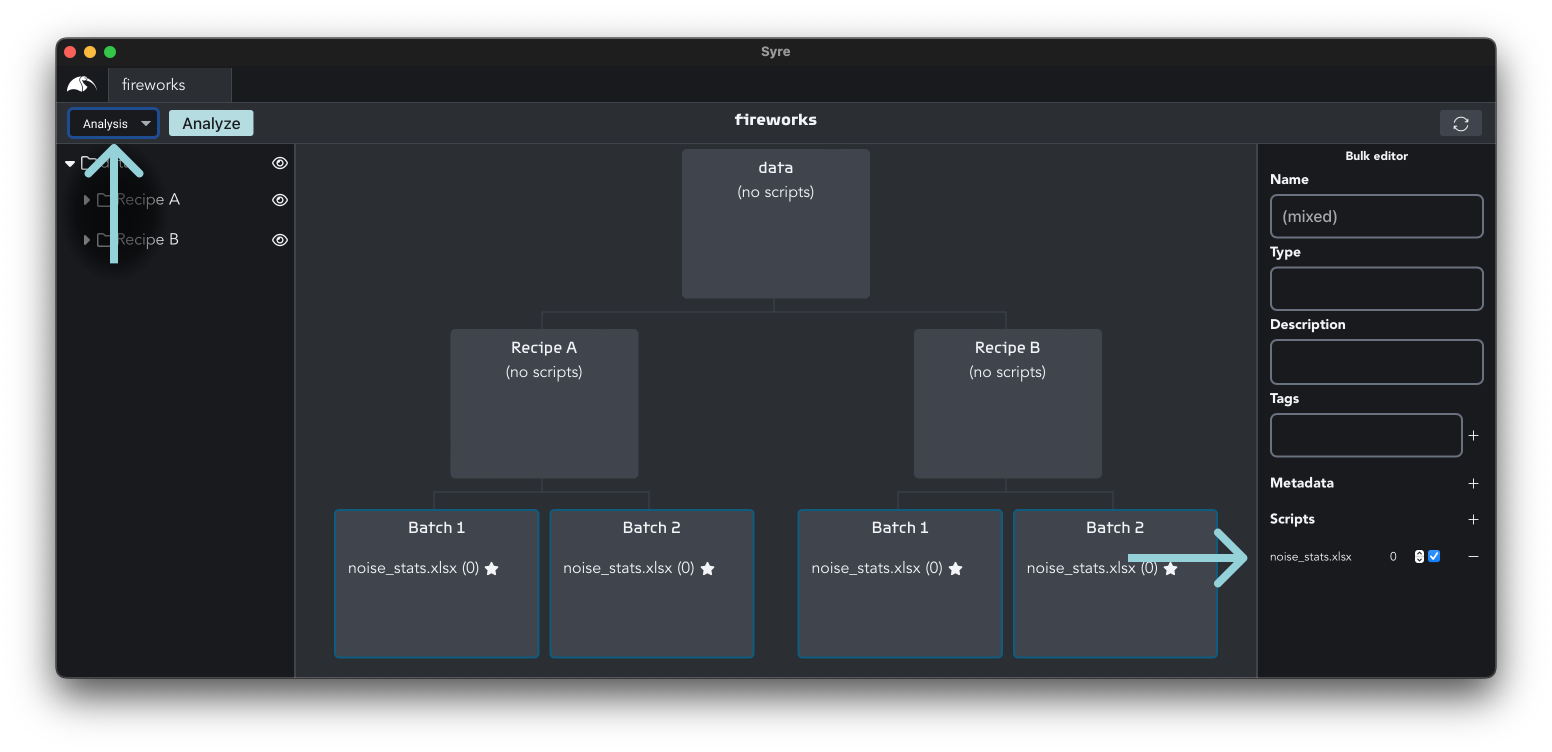
6. Assign the remaining templates.
You can drag and drop analyses to assign them, too.
- Clear your selection to show the project analyses panel.
- Drag and drop the recipe_stats.xlsx tempate on the Recipe A container. Do the same for Recipe B.
- Assign the recipe_comparison.xlsx template to the data container.
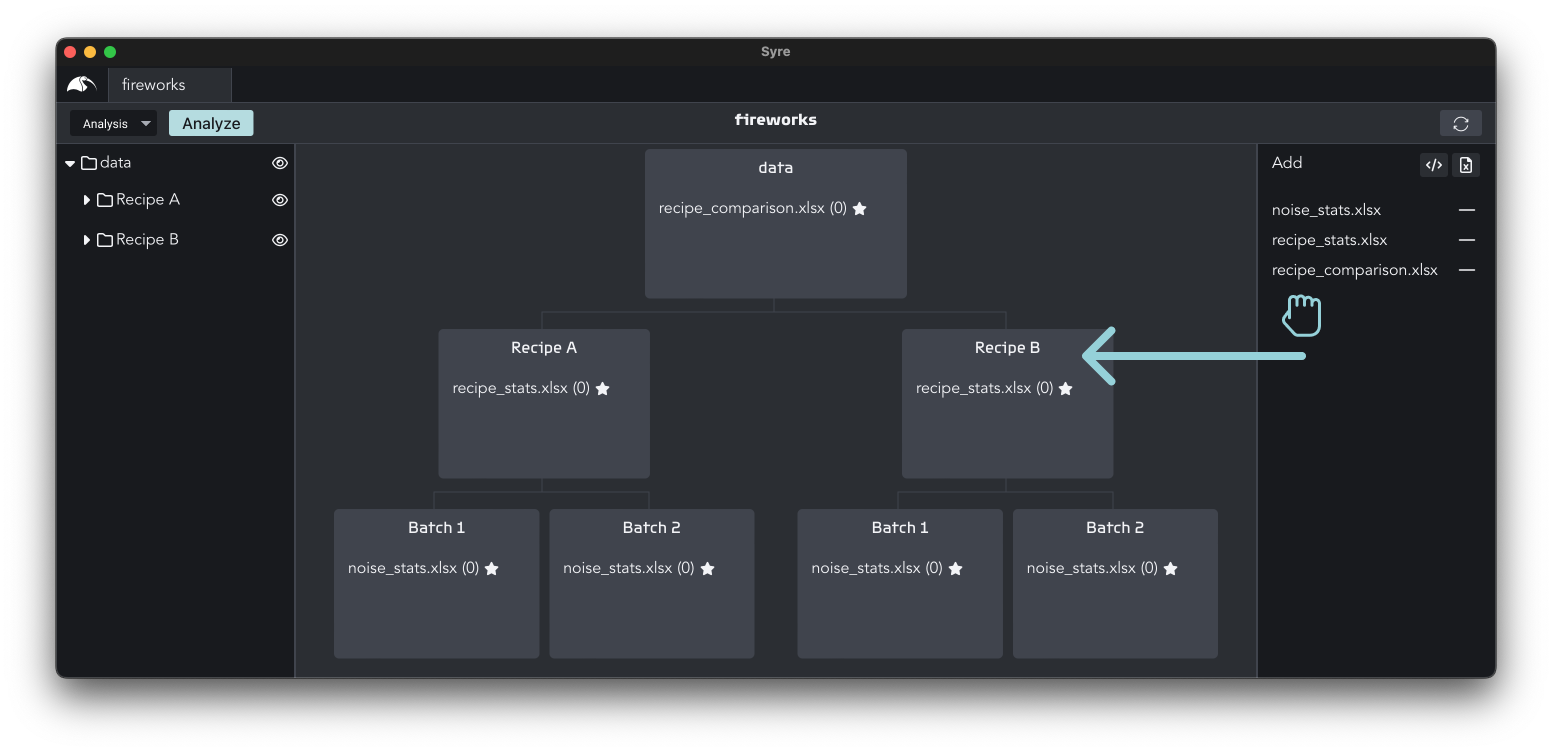
Double click on an Excel template in the project analyses widget (right sidebar) to edit it.
You can remove analysis assignments from the properties editor (right sidebar) or the script preview by clicking the button.
Removing a template from the project automatically removes all its associations.
7. Analyze the project.
If you receive an error while running, scroll to the bottom to troubleshoot.
The time has come! We can finally see how Syre can automatically analyze our data and organize the results.
- Change to the data preview.
(Again, this isn't necessary, but makes it easier to see the changes occurring.) - Click the button.
- There is no second step, that's how easy it is!
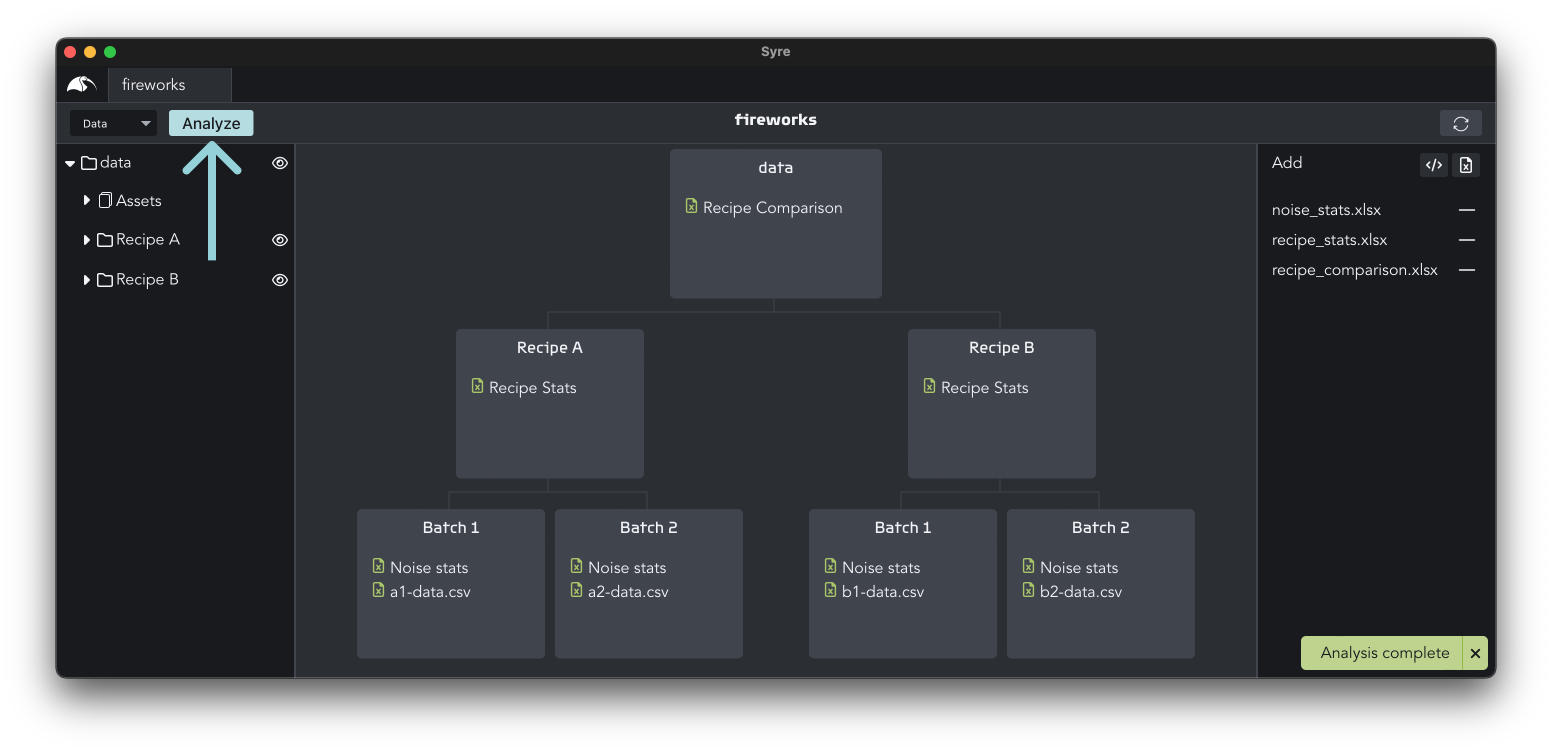
Now that you've seen the core of Syre's functionality, let's see how it integrates with the file system.
Troubleshooting
Getting the analysis running for the first time can sometimes take a little debugging. Here is how to solve the most common problems. Don't hesitate to send us a message if you need any help.